Have any question?
Text or Call (954) 573-1300
Text or Call (954) 573-1300
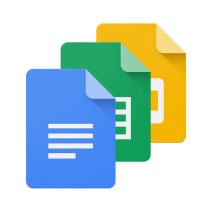 Voice-related technology is hardly news for Google. Android smartphones have had voice capabilities for a long time now. Google Now, the function's official name, can be used for Internet searches, setting alarms, adding calendar entries, activating entertainment like movies and music, calling or texting friends, and countless other functions. Now, however, you can literally write entire documents by using your voice in Google Docs.
Voice-related technology is hardly news for Google. Android smartphones have had voice capabilities for a long time now. Google Now, the function's official name, can be used for Internet searches, setting alarms, adding calendar entries, activating entertainment like movies and music, calling or texting friends, and countless other functions. Now, however, you can literally write entire documents by using your voice in Google Docs.
The new voice feature in Google Docs allows for a variety of commands that help you compose documents and edit them in real time, using only your voice. By using specific commands, you can write, format, and edit your Google Docs files. Just think; now you can finally give your hands the rest they deserve, and let your voice do the typing for a change. All you need is a microphone or a headset to get started.
To use your voice with Google Docs, you need to navigate to the Tools menu item. You should then see Voice Typing near the middle of the column. Select it, and a box should open in the left-hand sidebar of your window. It will be a picture of a microphone, and all you need to do is click it to start using your voice for writing. Once it is ready to start recording, the microphone will turn red and you can speak into it. Watch in amazement as the document writes itself, all by listening to your voice through the microphone. Just make sure that you’re speaking in a clear manner.
Of course, you can’t expect Google Docs’ articulation of your voice to be 100 percent accurate. Thus, you need to make an effort to go back through your work and ensure top quality. ZDNet suggests that those who want to use Google Docs’ voice features keep the following in mind:
Would you be willing to use your voice for Google Docs, or would you rather just stick to writing the old fashioned way? Let us know in the comments, and be sure to subscribe to L7 Solutions’s blog for more great tips.
If you didn’t know Windows can save a list of the text and images you copy, I feel for you—you’ve missed out on a simple trick that could’ve saved you a lot of time. But don’t worry, it’s easy to set up, and I’ll show you how.
Learn more about what L7 Solutions can do for your business.
L7 Solutions
7890 Peters Road Building G102,
Plantation, Florida 33324
Comments